- Core Concepts
- Responsive Design
Core Concepts
Responsive Design
Using responsive utility variants to build adaptive user interfaces.
Overview
Every utility class in Tailwind can be applied conditionally at different breakpoints, which makes it a piece of cake to build complex responsive interfaces without ever leaving your HTML.
There are five breakpoints by default, inspired by common device resolutions:
| Breakpoint prefix | Minimum width | CSS |
|---|---|---|
sm | 640px | @media (min-width: 640px) { ... } |
md | 768px | @media (min-width: 768px) { ... } |
lg | 1024px | @media (min-width: 1024px) { ... } |
xl | 1280px | @media (min-width: 1280px) { ... } |
2xl | 1536px | @media (min-width: 1536px) { ... } |
To add a utility but only have it take effect at a certain breakpoint, all you need to do is prefix the utility with the breakpoint name, followed by the : character:
<!-- Width of 16 by default, 32 on medium screens, and 48 on large screens -->
<img class="w-16 md:w-32 lg:w-48" src="...">This works for every utility class in the framework, which means you can change literally anything at a given breakpoint — even things like letter spacing or cursor styles.
Here’s a simple example of a marketing page component that uses a stacked layout on small screens, and a side-by-side layout on larger screens (resize your browser to see it in action):
<div class="max-w-md mx-auto bg-white rounded-xl shadow-md overflow-hidden md:max-w-2xl">
<div class="md:flex">
<div class="md:shrink-0">
<img class="h-48 w-full object-cover md:h-full md:w-48" src="/img/store.jpg" alt="Man looking at item at a store">
</div>
<div class="p-8">
<div class="uppercase tracking-wide text-sm text-indigo-500 font-semibold">Case study</div>
<a href="#" class="block mt-1 text-lg leading-tight font-medium text-black hover:underline">Finding customers for your new business</a>
<p class="mt-2 text-slate-500">Getting a new business off the ground is a lot of hard work. Here are five ideas you can use to find your first customers.</p>
</div>
</div>
</div>Here’s how the example above works:
- By default, the outer
divisdisplay: block, but by adding themd:flexutility, it becomesdisplay: flexon medium screens and larger. - When the parent is a flex container, we want to make sure the image never shrinks, so we’ve added
md:shrink-0to prevent shrinking on medium screens and larger. Technically we could have just usedshrink-0since it would do nothing on smaller screens, but since it only matters onmdscreens, it’s a good idea to make that clear in the class name. - On small screens the image is automatically full width by default. On medium screens and up, we’ve constrained the width to a fixed size and ensured the image is full height using
md:h-full md:w-48.
We’ve only used one breakpoint in this example, but you could easily customize this component at other sizes using the sm, lg, xl, or 2xl responsive prefixes as well.
Mobile First
By default, Tailwind uses a mobile first breakpoint system, similar to what you might be used to in other frameworks like Bootstrap.
What this means is that unprefixed utilities (like uppercase) take effect on all screen sizes, while prefixed utilities (like md:uppercase) only take effect at the specified breakpoint and above.
Targeting mobile screens
Where this approach surprises people most often is that to style something for mobile, you need to use the unprefixed version of a utility, not the sm: prefixed version. Don’t think of sm: as meaning “on small screens”, think of it as “at the small breakpoint“.
Don't use sm: to target mobile devices
<!-- This will only center text on screens 640px and wider, not on small screens -->
<div class="sm:text-center"></div>Use unprefixed utilities to target mobile, and override them at larger breakpoints
<!-- This will center text on mobile, and left align it on screens 640px and wider -->
<div class="text-center sm:text-left"></div>For this reason, it’s often a good idea to implement the mobile layout for a design first, then layer on any changes that make sense for sm screens, followed by md screens, etc.
Targeting a single breakpoint
Tailwind’s breakpoints only include a min-width and don’t include a max-width, which means any utilities you add at a smaller breakpoint will also be applied at larger breakpoints.
If you’d like to apply a utility at one breakpoint only, the solution is to undo that utility at larger sizes by adding another utility that counteracts it.
Here is an example where the background color is red at the md breakpoint, but green at every other breakpoint:
<div class="bg-green-500 md:bg-red-500 lg:bg-green-500">
<!-- ... -->
</div>Notice that we did not have to specify a background color for the sm breakpoint or the xl breakpoint — you only need to specify when a utility should start taking effect, not when it should stop.
Customizing breakpoints
You can completely customize your breakpoints in your tailwind.config.js file:
module.exports = {
theme: {
screens: {
'tablet': '640px',
// => @media (min-width: 640px) { ... }
'laptop': '1024px',
// => @media (min-width: 1024px) { ... }
'desktop': '1280px',
// => @media (min-width: 1280px) { ... }
},
}
}Learn more in the customizing breakpoints documentation.