- Borders
- Ring Width
Borders
Ring Width
Utilities for creating outline rings with box-shadows.
Quick reference
Basic Usage
Adding a ring
Use the ring-{width} utilities to apply solid box-shadow of a specific thickness to an element. Rings are a semi-transparent blue color by default, similar to the default focus ring style in many systems.
ring-2
ring
ring-4
<button class="... ring-offset-2 ring-2">Button A</button>
<button class="... ring-offset-2 ring">Button B</button>
<button class="... ring-offset-2 ring-4">Button C</button>Ring utilities compose gracefully with regular shadow-{size} utilities and can be combined on the same element.
You can also control the color, opacity, and offset of rings using the ringColor, ringOpacity, and ringOffsetWidth utilities.
Focus rings
The ring width utilities make it easy to use custom focus rings by adding focus: to the beginning of any ring-{width} utility.
Focus this button to see the ring appear
<button class="... focus:ring-2">Save Changes</button>The focus variant is enabled by default for the ringColor, ringOpacity, ringOffsetWidth, and ringOffsetColor utilities as well.
Inset rings
Use the ring-inset utility to force a ring to render on the inside of an element instead of the outside. This can be useful for elements at the edge of the screen where part of the ring wouldn’t be visible.
<button class="... ring-2 ring-pink-300 ring-inset"> Save Changes </button><button class="... ring-2 ring-pink-500 ring-inset"> Save Changes </button>
Applying conditionally
Hover, focus, and other states
Tailwind lets you conditionally apply utility classes in different states using variant modifiers. For example, use hover:ring-4 to only apply the ring-4 utility on hover.
<div class="ring-2 hover:ring-4">
<!-- ... -->
</div>
For a complete list of all available state modifiers, check out the Hover, Focus, & Other States documentation.
Breakpoints and media queries
You can also use variant modifiers to target media queries like responsive breakpoints, dark mode, prefers-reduced-motion, and more. For example, use md:ring-4 to apply the ring-4 utility at only medium screen sizes and above.
<div class="ring-2 md:ring-4">
<!-- ... -->
</div>
To learn more, check out the documentation on Responsive Design, Dark Mode and other media query modifiers.
Using custom values
Customizing your theme
By default, Tailwind includes a handful of general purpose ring-width utilities. You can customize these values by editing theme.ringWidth or theme.extend.ringWidth in your tailwind.config.js file.
module.exports = {
theme: {
extend: {
ringWidth: {
'10': '10px',
}
}
}
}
Learn more about customizing the default theme in the theme customization documentation.
Arbitrary values
If you need to use a one-off ring value that doesn’t make sense to include in your theme, use square brackets to generate a property on the fly using any arbitrary value.
<div class="ring-[10px]">
<!-- ... -->
</div>
Learn more about arbitrary value support in the arbitrary values documentation.